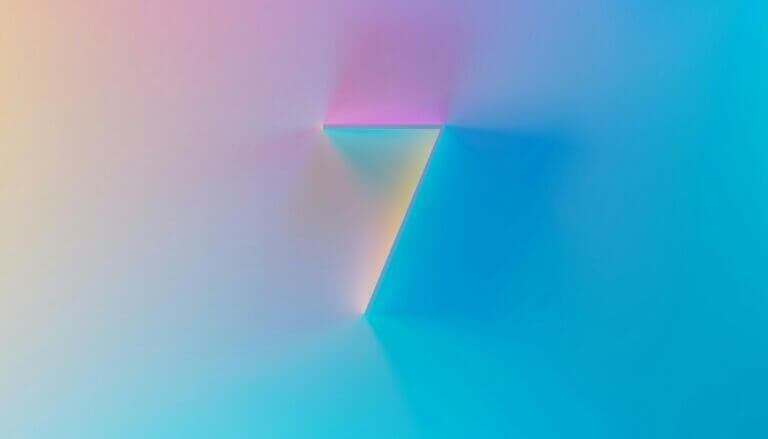It used to be that if somebody needed to get access to your GoDaddy, Network Solutions, or Namecheap account, you’d simply hand over your credentials. But now with two-factor authentication, that method becomes an act of coordinating codes in the right amount of time, especially when making DNS updates. And quite frankly, it’s not very secure or efficient.
Today, many registrars (the company that you buy a domain name through) provide a method to share access with somebody technical. This is the Creare Web Solutions preferred way of receiving access to somebody else’s account. In the process of managing your account, DNS updates can often be necessary to ensure your domain is connected to the right services. Here are some reasons why:
- No sharing of passwords – You keep your login private, so you’re never giving away full control of your account.
- Better security – With 2FA enabled, access sharing avoids the constant need to coordinate codes back and forth.
- Granular permissions – Some registrars allow limited access (like domain management only), which means less risk.
- Audit trail – You can see who accessed your account and what changes were made.
- Easy to revoke – When the project is over, you can remove access without needing to reset your entire login.
- Professional workflow – It’s a cleaner, more secure way to collaborate and keeps your account under your ownership.
How to Deploy Shared Access To a User
OK, now that you understand the importance of providing shared, or delegated, access, here’s how you can deploy it for the various registrars. Each registrar/platform seems to call it something different. We’ve tried to use the terminology that each platform likes to use.
GoDaddy Delegate Access Overview
GoDaddy allows you to invite others to manage your domains without sharing your login credentials. You can assign specific permissions, such as “Domains Only” or “Products & Domains.”
Steps:
- Log in to your GoDaddy account
- Navigate to Account Settings > Delegate Access
- Click Invite to Access, enter the delegate’s name and email, and select the appropriate access level
Read the GoDaddy Help Article.
Namecheap Share Access Overview
Namecheap’s “Share Access” feature lets you share account access with other Namecheap users by specifying their username or email.
Steps:
- Log in to your Namecheap account
- Go to Domain List and choose “Manage” next to the domain you want to share
- Click Add New User, enter the user’s Namecheap username or email, and set the desired permissions
Read the Namecheap Help Article
Network Solutions Account Contacts Overview
Network Solutions enables you to add users with specific roles, such as “Tech,” to manage your domain settings.
Steps:
- Log in to your Network Solutions account
- Click on your name in the top-right corner and select Accounts & Users
- Choose the account to delegate access to and click Manage
- In the Sharing & Transfer section, add a new manager
Read the Network Solutions Account Contacts Help Overview
Squarespace Managing Collaborators/Contributors Overview
While Squarespace started as a website builder, it has added domain registration to it’s portfolio, and even purchased Google’s domain registrar business. Squarespace allows you to add contributors to your site or domain, assigning them specific roles with tailored permissions. This enables collaboration without sharing your login credentials.
Steps to Invite a Contributor:
- Log in to your Squarespace account.
- Navigate to Settings > Permissions & Ownership
- Click Invite Contributor
- Enter the contributor’s name and email address
- Select the appropriate permissions for their role
- Click Invite to send the invitation.
Read the Squarespace Help Article About Domain Permissions
Wix Shared Access Overview
Like Squarespace, Wix is a website builder first, but does have a domain registrar built in. Wix allows you to invite others to collaborate on your site by assigning them specific roles with defined permissions. This enables efficient teamwork without sharing your personal login credentials.
Steps to Invite Collaborators:
- Log in to your Wix account and access your site’s dashboard
- Navigate to Settings > Roles & Permissions
- Click Invite People
- Enter the email address(es) of the person(s) you wish to invite.
- Select the appropriate role(s) to assign, such as Admin (Co-Owner), Website Manager, or other predefined/custom roles
- Click Send Invite to dispatch the invitation
Read the Wix Help Article on How To Manage Roles & Permissions
Cloudflare Managing Members Overview
Cloudflare enables you to add members to your account, assigning them specific roles and permissions. This allows for collaborative management of your domains and settings without sharing your personal login information. When performing tasks like DNS updates, this collaborative feature ensures that you can safely make changes to your domain configuration while maintaining security and control.
Cloudflare is a bit more complex than the others, but it caters to developers and IT professionals, which makes sense considering its robust features. Security is of utmost concern to Cloudflare, and features like restricting DNS updates and user roles help to keep your domains secure.
Steps to Add an Account Member:
- Log in to your Cloudflare dashboard.
- Select the appropriate account.
- Navigate to Manage Account > Members.
- Click Invite.
- Enter the email address of the person you want to invite.
- Assign the appropriate roles and scopes for their access.
- Click Invite to send the invitation.
Read the Cloudflare Help Article on How to Manage Members
This article about permissions best practices is also a good read if you want to dive into more of the details of Cloudflare.
Frequently Asked Questions
Can I delegate DNS updates to someone else without sharing my password?
Yes! Most registrars, including GoDaddy, Namecheap, and Network Solutions, allow you to delegate DNS updates to trusted individuals by sharing specific access rights. This ensures that you don’t have to share your login credentials, and the person you grant access to can manage DNS updates without compromising your account’s security.
What is the best way to securely share access for DNS updates?
The best way to securely share access for DNS updates is by using the built-in access delegation features provided by registrars. For example, GoDaddy’s Delegate Access and Namecheap’s Share Access allow you to assign specific permissions for domain and DNS management. This method is more secure and efficient than sharing your login credentials.
How do I ensure my DNS updates are secure?
To ensure that your DNS updates are secure, always use two-factor authentication (2FA) and delegate access through your registrar’s secure sharing features. By granting limited permissions (such as DNS management only), you can reduce the risk of unauthorized changes and ensure that your account remains protected.
How can Cloudflare help with DNS updates?
Cloudflare provides a robust platform for managing DNS updates securely. With Cloudflare, you can invite team members to manage your DNS settings, assigning them specific roles and permissions. This collaborative method ensures your DNS updates are handled efficiently without compromising security or needing to share your login credentials.
u003cstrongu003eCan I track who made DNS updates on my account?u003c/strongu003e
Yes, many domain registrars, including GoDaddy, Namecheap, and Cloudflare, provide an audit trail that tracks who accessed your account and made DNS updates. This allows you to review any changes and ensure that only authorized individuals are making updates to your DNS settings.