Typically when I build out a new site, I do it on a real server hosted off-premises. I started building sites that way a long time ago, and it just stuck. Why? Out of convenience in showing the client, and probably because it was easier for me to push them live (back then, circa 2013). Now in 2021, much has changed. While I have a cloud server dedicated for new builds and development work, I decided I’d try development for this next new project locally on my Mac, using MAMP. One of the challenges I encountered with this approach was uploading large images, which required more management on the local server before final deployment.
I’ve had MAMP PRO for a while, but never got the hang of it. But as I typically do, I persisted through and learned how it works. This new project is using a MAMP PRO with a hostname, https, Nginx, and MySQL 5 (because my version of MAMP does support MySQL 8 and I need to pay to update). I still can run Grunt on my Mac from terminal and do things pretty much the same as if I was developing on a cloud server like AWS Lightsail.
Post-Processing of Image Failed
Today I ran into the image roadblock that Wordpress provided. An error message that states:
Post-processing of the image failed likely because the server is busy or does not have enough resources. Uploading a smaller image may help. Suggested maximum size is 2500 pixels.
And looks something like this:
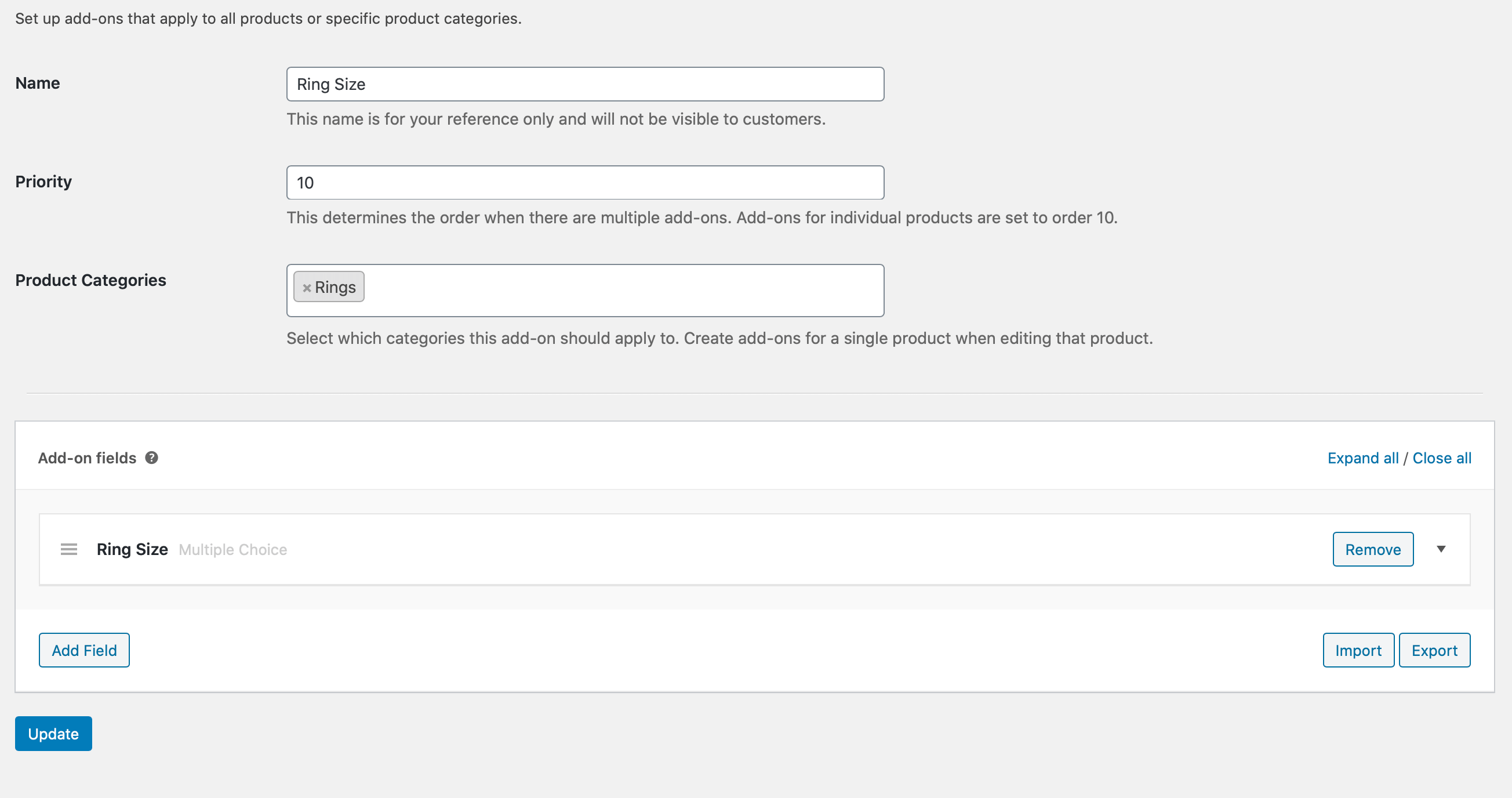
Yea, my file was a few pixels bigger than the recommended 2500px (2560px wide to be exact). And it clocked in at 1.3 MB which is big for serving up on web, but not that big if you’re going to use an image optimization tool like EWWW.IO.
I started searching on Google and did everything everyone said to try, even though some of them didn’t seem to make sense:
- Increase php max_upload_size
- Increase php post_max_size
- Increase php memory_limit
- Increase php max_execution_time
- Increase php max_input_time
- Increase WP_MAX_MEMORY_LIMIT
- Disable the “big image size threshold“: add_filter( ‘big_image_size_threshold’, ‘__return_false’ ); — I thought this would surely do it, but it didn’t fix the problem
- Change PHP versions
But the one thing I didn’t do was the one thing I needed to do:
Increase NGINX client_max_body_size !!!!!!!!!!!!!
By default, in MAMP PRO, this is set to something like 1 MB. It’s not even noted in the nginx.conf file.
In MAMP PRO, the global nginx settings (and PHP, etc) are located by going to File > Edit Template.
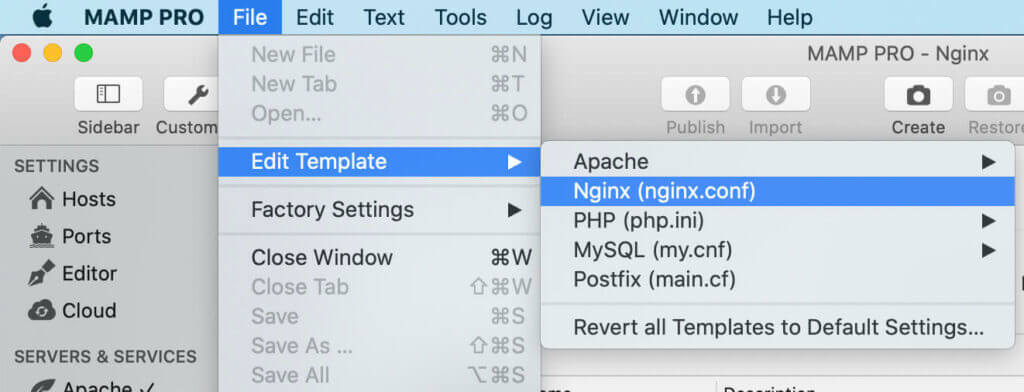
Open up the Nginx template, and go to around line 18. Add another line with the following setting:
client_max_body_size 10M;You can set the value to whatever you want. You probably only need 5M or 10M. Most images bigger than that are just way too big as a starting point.
Save the template (I do a Command-S) but I think closing the editor will save it as well. Make sure your Nginx service restarts. Then try uploading again.
It works!
The Nginx layer comes before PHP, so that’s why the error appeared so quickly after trying to upload, and that’s why it failed. Make Nginx happy, and your troubles go away.
Satisfaction in Solving the Problem
You could say, “Nic, why not just knock down the image size in Photoshop first. You would have been done an hour ago.” And you would be right. I would have been done with my image uploads for this project.
But problems like this eat at my soul. They have to be explicable. And they usually are. It just comes down to how much patience you have. And how much you willing to get things right.
I figure there are more people like me out there who want to solve problems like these and search the Internet for solutions. I genuinely hope I was able to help another soul get past such a silly default setting.
Happy Image Uploading!
Frequently Asked Questions
u003cstrongu003eWhy am I getting an error when uploading large images to WordPress?u003c/strongu003e
When uploading large images to WordPress, you might encounter errors like u0022Post-processing of the image failed.u0022 This often happens due to server limitations on file size. In such cases, try increasing the u003ccodeu003eclient_max_body_sizeu003c/codeu003e in your NGINX configuration to allow larger image uploads. By default, some setups, like MAMP PRO, have this value set too low.
u003cstrongu003eHow can I resolve issues when uploading large images locally on my development server?u003c/strongu003e
If you’re uploading large images locally using MAMP PRO, ensure that you adjust both PHP and NGINX settings. Increase the u003ccodeu003eclient_max_body_sizeu003c/codeu003e in the NGINX configuration to allow for larger uploads. Additionally, you might need to tweak PHP settings such as u003ccodeu003eupload_max_filesizeu003c/codeu003e and u003ccodeu003epost_max_sizeu003c/codeu003e to handle larger files properly.
u003cstrongu003eWhat is the recommended file size for uploading large images to WordPress?u003c/strongu003e
While the recommended maximum size for uploading large images is 2500px wide, it’s also important to manage image file sizes. Files around 1MB are usually acceptable, but it’s better to optimize images before uploading to ensure fast load times on your site. Using tools like EWWW.IO can help optimize your images after upload.
u003cstrongu003eHow can I upload large images without running into server issues?u003c/strongu003e
To upload large images without facing server issues, check both your PHP and NGINX configurations. Increase the u003ccodeu003eupload_max_filesizeu003c/codeu003e, u003ccodeu003epost_max_sizeu003c/codeu003e, and u003ccodeu003eclient_max_body_sizeu003c/codeu003e to accommodate larger image files. Also, ensure your server has enough resources to handle the upload process, especially when working locally with tools like MAMP PRO
u003cstrongu003eCan an increase u003ccodeu003eclient_max_body_sizeu003c/codeu003e in NGINX solve image upload issues?u003c/strongu003e
Yes, increasing the u003ccodeu003eclient_max_body_sizeu003c/codeu003e in NGINX can resolve issues related to uploading large images. This setting controls the maximum allowed size for client requests, including file uploads. If the value is too low, large image uploads will fail. Set it to a higher value (e.g., 5M or 10M) to enable smooth image uploads.
u003cstrongu003eHow do I manage uploading large images with MAMP PRO?u003c/strongu003e
To upload large images without facing server issues, check both your PHP and NGINX configurations. Increase the u003ccodeu003eupload_max_filesizeu003c/codeu003e, u003ccodeu003epost_max_sizeu003c/codeu003e, and u003ccodeu003eclient_max_body_sizeu003c/codeu003e to accommodate larger image files. Also, ensure your server has enough resources to handle the upload process, especially when working locally with tools like MAMP PRO
u003cstrongu003eWhat server settings need to be adjusted when uploading large images in WordPress?u003c/strongu003e
When uploading large images in WordPress, the server’s settings need to be adjusted to handle the file size. Increase the u003ccodeu003eclient_max_body_sizeu003c/codeu003e in NGINX and tweak PHP limits like u003ccodeu003emax_upload_sizeu003c/codeu003e and u003ccodeu003epost_max_sizeu003c/codeu003e. If you’re using MAMP PRO, you can easily modify these settings in the configuration files to allow for the upload of large images.
u003cstrongu003eWhy does my server fail when uploading large images?u003c/strongu003e
The server might fail to upload large images due to restrictions on file size, PHP memory limits, or server timeouts. Ensuring that your server configuration supports larger file uploads—particularly by adjusting the u003ccodeu003eclient_max_body_sizeu003c/codeu003e in NGINX—can solve this problem. Additionally, reviewing your PHP settings and increasing memory limits can help.


